Simple guide on creating a bootable USB drive.
How to create a bootable USB installation/Live drive. If you want to install Linux and you do not have a CD-Rom player anymore (who blames you), you will need to create a bootable USB drive with your Linux installation.
You can also use this guide if you only want a bootable Live USB, so you can boot Linux and play around, without fully installing Linux, think of:
– Pentesting
– System recovery
– Just to play around
– Convince yourself to ditch Windows 😉
To start I want to show you first how to do this from within Windows, as this site is meant for beginners and most beginners still don’t really know how to switch from Windows to Linux.
What you need:
– Rufus, to create a bootable USB drive within Windows. Download Rufus
– Any iso file with the Linux distribution of your choice
– A Windows PC/Laptop
After downloading Rufus, Plug in your pre-formatted USB drive (Fat32) and start Rufus.
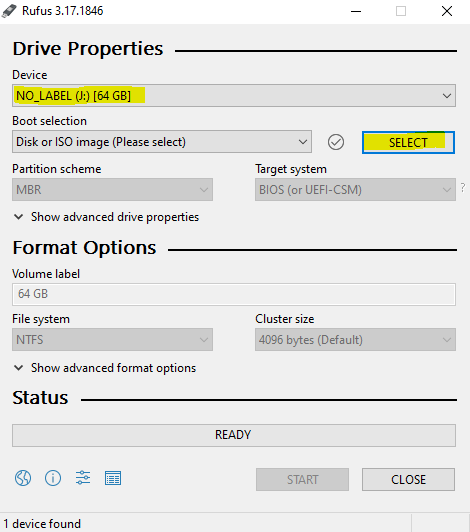 |
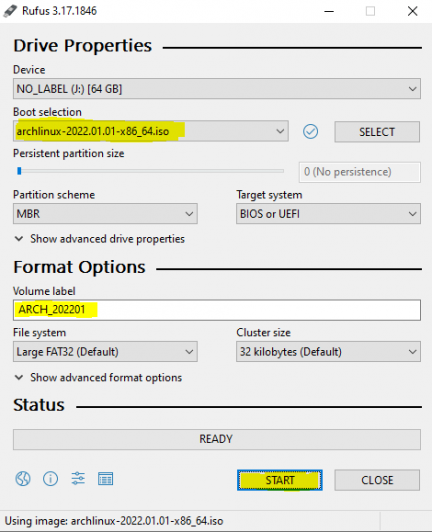 |
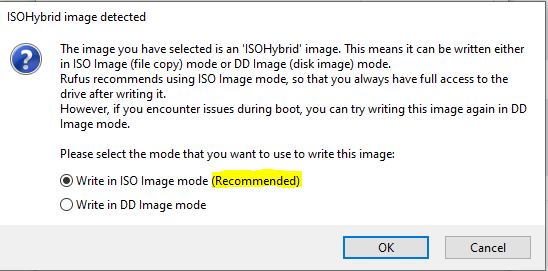 |
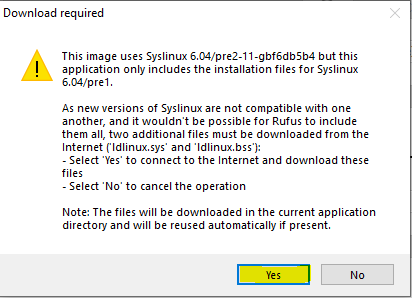 |
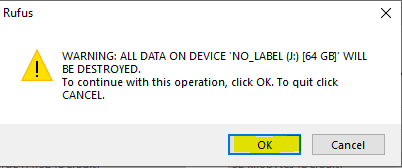 |
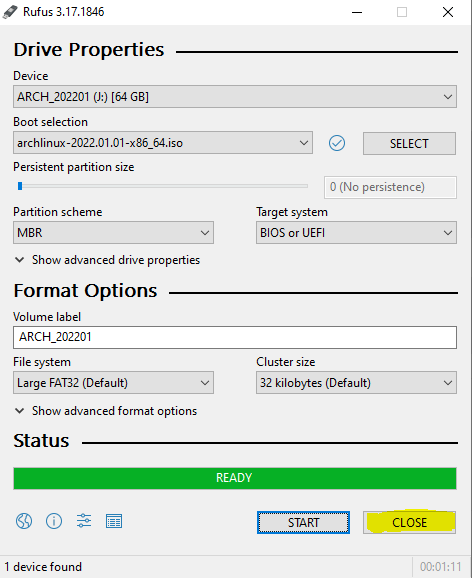 |
Now we will do the same but in Linux, fun!
1: Download your Linux distro of choice and remember where it is saved.
2: Make sure your USB drive is empty, this will wipe your drive.
3: Start up your favorite terminal and follow below commands (I like Terminator
4: Locate your drive (e.g. /dev/sdX),make sure it’s not mounted, otherwise unmount it (sudo umount /dev/sdX)
# My USB is labeled as: /dev/sdd
$ sudo dd if=/home/marc/Downloads/arch.iso of=/dev/sdd bs=4M status=progress && sync # Always sync after writing to USB devices
748+0 records
748+0 records out
784334848 bytes 784 MB, 748 MiB copied, 119.174 s, 6.4 MB/sYes I also have a video 🙂
This is it, you can now boot your chosen Linux distro from USB drive. You have to choose to start from USB when booting up your PC/Laptop of course.